Breeze
Our new church database system is ready for you to jump in! Click here to generate a personalized invite. If your email address is already in our system, Breeze will match you automatically and email you an invite with a green “Create Account” button at the bottom. If the system can’t find you, please email our Office Manager Beth Frank, and she can plug you in.
Once you’re logged in, take a minute to make sure your information is accurate, and please upload a picture of yourself and one of your family, too (if applicable).
Account Creation Tutorial
We’ve also recorded a helpful tutorial video on how to create a Breeze account and upload a profile picture. Check it out below!
And if you’d prefer something you can print off and read through, you can download a Breeze Account Creation Tutorial PDF as well.
Tips & Tricks
Editing Your Info
When you’re logged into your account and viewing your profile, simply click on any of the information section headers (Main, Contact, Education & Work, etc.) to edit that section. For example, if you see that we have the wrong phone number for you, you can just click on the word “Contact” in the gray bar above your phone number and change it yourself. Be sure to click “Save” when you’re done!